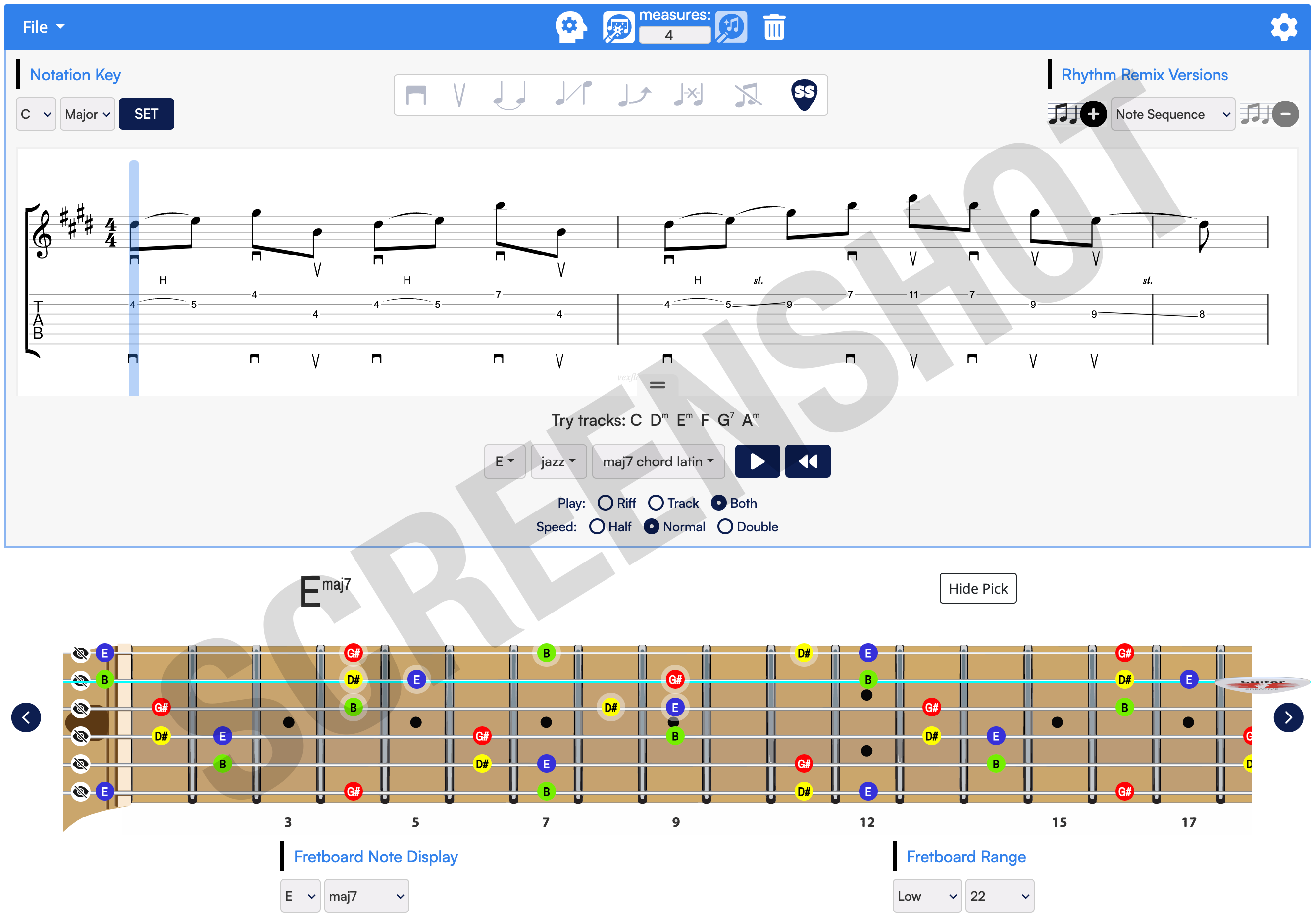Welcome to Arpeggio Flow

Need Help?
- Loading help articles...
HOW IT WORKS:
- Set a selection of fretboard notes - In Scale Mate choose a scale, in Arpeggio Flow or Key Weaver the notes of a chord (called an arpeggio).
- Set the fretboard range - Choose a lowest and highest fret and/or which strings should be visible.
- Pick a guitar sound - Open the settings by clicking the gear icon, and make sure FRETBOARD is selected at the top of the settings. For example, if you want to build a rock riff, under GUITAR SOUND, try the “overdrive” sound. If you’re building a traditional country riff, you might want to choose “Acoustic” or”Clean Strat”.
-
Build a note sequence - Every riff created in Riff Lab starts with a simple sequence of notes without the distraction of setting rhythms - that comes later. You can add notes to your note sequence by either:
- …clicking notes on the fretboard diagram one at a time.
- …allowing Riff Lab’s AI to generate a random sequence for you from the visible notes on the fretboard by clicking the left AI button.
- …drag-selecting 2 or more existing notes in the notation and then clicking the right AI button to continue a sequence based on the selected notes.
- Click the smart-strokes button [SS] - Riff Lab will analyze your note sequence to find the most efficient left/right hand techniques including pick-stroke direction and fret-hand techniques such as pull-offs, hammer-ons or slides.
- Listen to your note sequence - You can choose to play a backing track behind your new riff or play the riff by itself. Be sure to watch the video on the ins and outs of playing your riff in Riff Lab for more on all the play features.
- Step through your sequence one note at a time - On your computer, you can click any note in the notation area so that the note head turns red and then use your right or left arrow keys to step through the notes one at a time forward or backward. On a touch-screen device, use the left or right arrows in the draggable tool that appears in the upper right corner of your screen.
-
Change, delete or insert a note - If you don’t like a particular note in the sequence, just click to select that note in the notation - notice when you select a note in the notation area, you’ll see the selected note being highlighted on the fretboard - and do one of the following:
- Delete the note: Hit your delete key or click the delete icon in the row of icons directly above the notation area.
- Select a different note: Use your up or down arrow keys to move up or down the string to the next higher or lower note in the scale (or arpeggio) on the fretboard.
- Insert another note: To insert a note before or after the playhead, right-click the note on the fretboard you want to insert and choose an option from the popup menu.
-
Edit, delete or set a left-hand technique - Any time 2 notes in a row are on the same string, rather than plucking both notes with your pick, you can use the left hand to sound the second note. If the second note is higher, you can hammer-on another finger to sound the second note. If it is lower, you can pre-place another finger on the lower note and pull off the finger that is on the first note. You can also slide to the second note from either direction - up or down. If after allowing Riff Lab’s algorithm to find the most efficient left hand techniques you find you’d like to make a changes to how the second note of a pair of notes on the same string is played, select the first note of the pair and then to:
- Set a hammer-on or pull-off: Click this icon. If the second note is lower a pull-off will be created, if it is higher a hammer-on will be applied.
- Set a slide: Click this icon and a slide will be created from the 1st to the 2nd note.
- Set a bend: Click this icon and a string bend will be created from the 1st to the 2nd note. Remember, to create a string bend from the 1st to the 2nd note, the 1st note has to be lower than the 2nd note.
- Remove an existing technique: With the first note selected, click this button.
- Edit a pick stroke direction - Select any note in the notation section and click this button to set it to be played using a down stroke and this button to set it to be played using an upstroke.
Learn Your Riff
After you’re satisfied with your new riff, it’s time to learn it! Pick up your guitar and take the time to study and practice all aspects of the riff including all left and right hand techniques.
Once you have your new riff under your fingers, try playing along with your chosen looping backing track.
About Arpeggio Flow
Built on the power of Riff Lab, a new, revolutionary guitar software that runs right in your browser, Arpeggio Flow gives you quick and easy access to all the notes of any chord you can think of across the fretboard in every key. Use the notes of any chord to build a new arpeggio riff.
Not only will Riff Lab help you craft ear tickling riffs, it guides you on the most efficient pick strokes and expressive left-hand techniques like hammer-ons, pull-offs and slides. You can get free access to all the tools built on Riff Lab by getting a free user account.
Riff Lab is also the power behind Key Weaver and Scale Mate, two other online software applications in the Riff Lab suite.