Fretboard Display Options Common to All
By Carvel Avis in How-To Guides
Fretboard Display Options Common to All Fretboard Tools
The Riff Lab suite of tools includes Scale Mate, Arpeggio Flow and Key Weaver. All 3 tools share some common display options. To view display options that are unique to each tool, check out the how-to video labeled “Fretboard Display Options Unique to Scale Mate, Arpeggio Flow and Key Weaver."
The first common display option is, Fretboard Note Display.

Fretboard Note Display has a menu that lets you set a root note...

Scale Mate
In Scale Mate the second dropdown contains a list of scale types. You can see in the screenshot below that Scale Mate lets you load major, minor, harmonic minor, melodic minor, blues, altered, diminished, octatonic and wholtetone scales.

Key Weaver
In Key Weaver, the second dropdown menu lets you choose either a major, natural minor or harmonic minor key for viewing all the chords in your chosen key.
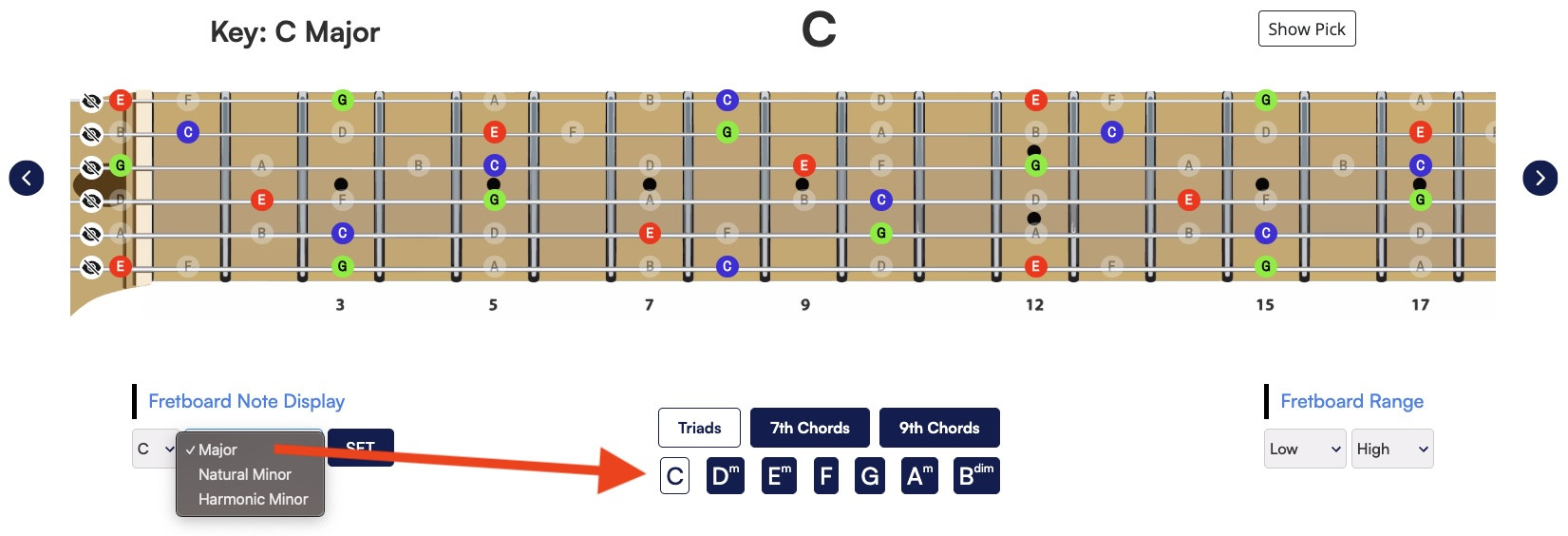
Arpeggio Flow
In arpeggio flow, the second menu lets you choose from a long list of chord types as seen in the screenshot below...
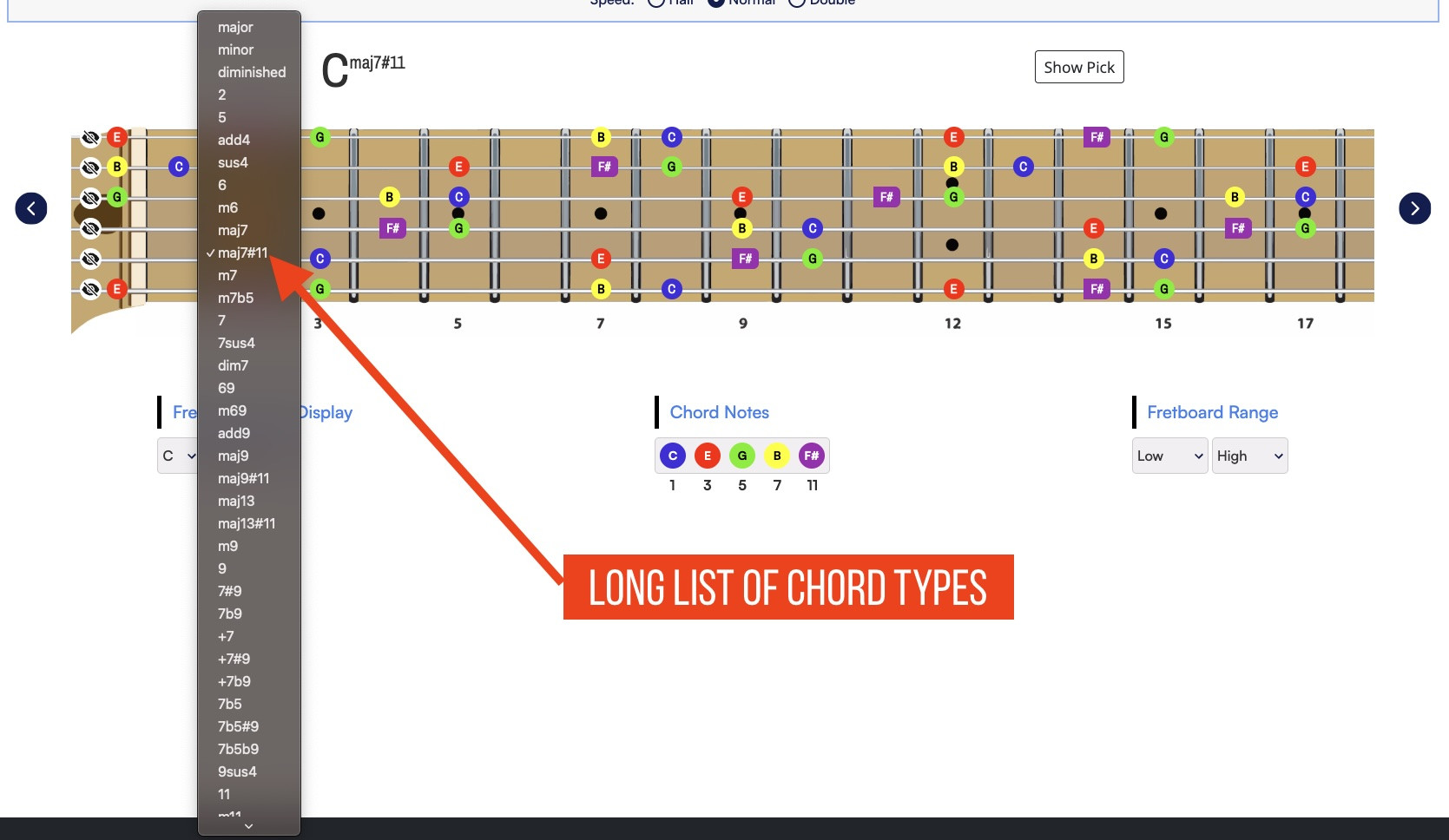
Hide Pick Button
Another fretboard display option common to all 3 is this Hide Pick button.
 |
 |
If you have created a riff using Riff Lab, the pick animates as the riff plays or as you step through the Riff. If you’re just using the fretboard tools as a way of learning your fretboard and not creating or playing a riff using Riff Lab, you can hide the pick by clicking the Hide Pick button.
Why the Note Colors?
If you’re wondering about the note colors, be sure to check out this YouTube video.
There’s actually a neuroscience-backed reason for the colors. Let me show you how to manage these colors.
- Open settings by clicking the gear icon and be sure FRETBOARD is selected.
- Scroll down to Interval Color Key.
- To remove all the colors, set the dropdown menu to - Toggle Colors on Click.
- Use the numbered buttons to turn on and off the color for each interval.
This is meant to make it really fast and easy to glance at the fretboard and immediately see all of any single color. See the screenshots below.
 |
 |
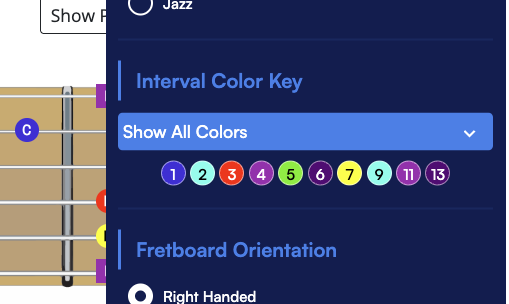 |
 |
 |
That does it for the fretboard display options common to all the Riff Lab tools.
